How to address Performance issue ?
Application will face the performance issue because of couple of reasons.
1. Application is not tuned properly. - To fix this - Please refer this tuning steps and do it.
2. Email debug present under Admin -> Mail server settings is enabled for mail server related issue troubleshooting and not disabled post the analysis. Need to disable it , by unchecking the same.
3. Enabled fine logs for some classes and forgot to set to servicedesk logger again to info. You can confirm it under Community tab -> Support tool. Set the logger name to ServiceDesk Logger to info always post the analysis is done.
4. Couple of Schedules is running in the background as mentioned in this post. Hence we need the mentioned output to make sure it is completed. Till the schedule is completed, you will face performance issue.
5. Thread gets locked as it did not get sufficient CPU cycles.
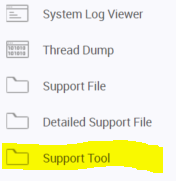
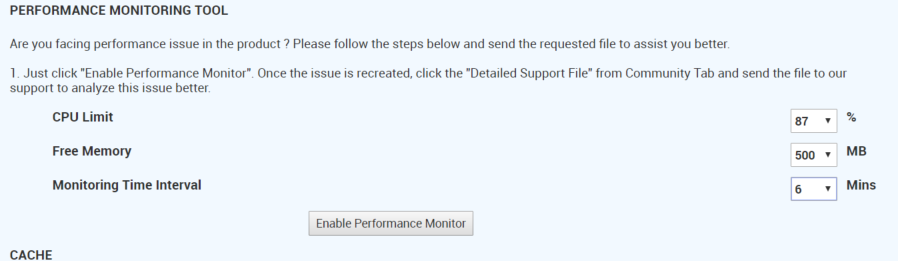
1. Application is not tuned properly. - To fix this - Please refer this tuning steps and do it.
2. Email debug present under Admin -> Mail server settings is enabled for mail server related issue troubleshooting and not disabled post the analysis. Need to disable it , by unchecking the same.
3. Enabled fine logs for some classes and forgot to set to servicedesk logger again to info. You can confirm it under Community tab -> Support tool. Set the logger name to ServiceDesk Logger to info always post the analysis is done.
4. Couple of Schedules is running in the background as mentioned in this post. Hence we need the mentioned output to make sure it is completed. Till the schedule is completed, you will face performance issue.
5. Thread gets locked as it did not get sufficient CPU cycles.
To analyze this kind of Performance issue, logs and tuning alone wont be sufficient. Hence we need to follow few steps to enable Performance Monitoring tool which will monitor the performance of the application and automatically collects the data when the issue occurs for the next time.
Please do the following steps and enable the performance monitoring tool.
1. Login as administrator to the application.
2. Goto Community tab -> Support Tool (present in the left side)
Community tab --> 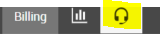
Support Tool reference :
3. Under PERFORMANCE MONITORING TOOL section
set CPU --> 87%
Free Memory --> 500 MB
Monitoring Time Interval --> 6 Mins
4. Click Enable Performance monitor
5. Also when you feel the performance issue , please take the thread dump alone separately by invoking the URL http://servername:port/jsp/ThreadDump.jsp
Save the output in a file and hit the URL again. Repeat it for 3 times and send the file as well along with other details as mentioned below.
Later when the crash happens, restart the service and Goto Community tab -> Support Tool (present in the left side) and click Detailed support file. This will take few minutes to generate the necessary details.
Once the file is generated , you need to download the file (from the pop-up which is invoked) and upload it under https://bonitas2.zohocorp.com/ (mentioned the existing ticket ID you have in the comments for our reference) and choose the product name as ServiceDesk Plus MSP
For any assistance contact us at sdpmsp@manageengine.com.
Related Articles
Linux upgrade failure from 9400/9401 - Warning error (Applicable for 64 bit builds alone)
Linux upgrade Known issue and its workaround. Users from 9400/9401 build will get the below error message while applying patch. Java HotSpot(TM) 64-Bit Server VM warning: You have loaded library ...Performance issues and NMC's post upgrade to 9306. (XSSMigrationSchedule , cleanSoftwareCIs)
Team, We are recently facing performance and crash (NMC) issues after upgrading to recent versions (9306 and above). Seems like there are few new schedules introduced which might be causing the issue. Two of them are "CleansoftwareCIs" and ...Issue related with Zoho Assist
Hi Team, Customer may report an issue related with Zoho assist where when they initiate the remote session within the request by choosing Remote Control -> Across Network. It will through an error as shown below. We would have to change the URL from ...ZOHO Reports - Authentication issue Handling - GRID movement
Recently we are facing issues if user saves the Zoho reports configuration page after entering email ID and AT key it throws authentication failure even though the email and AT key is correct. It happens as the registered login is in different grid ...Steps to be followed for FOS Crash Issue
Kindly enable the access logger of Tomcat of the product. This can be done by modifying the <MASTER_prod_home>/conf/server.xml file. Have a BACKUP of this file by creating a COPY of it before doing any modifications. 1) Search for "access log" string ...